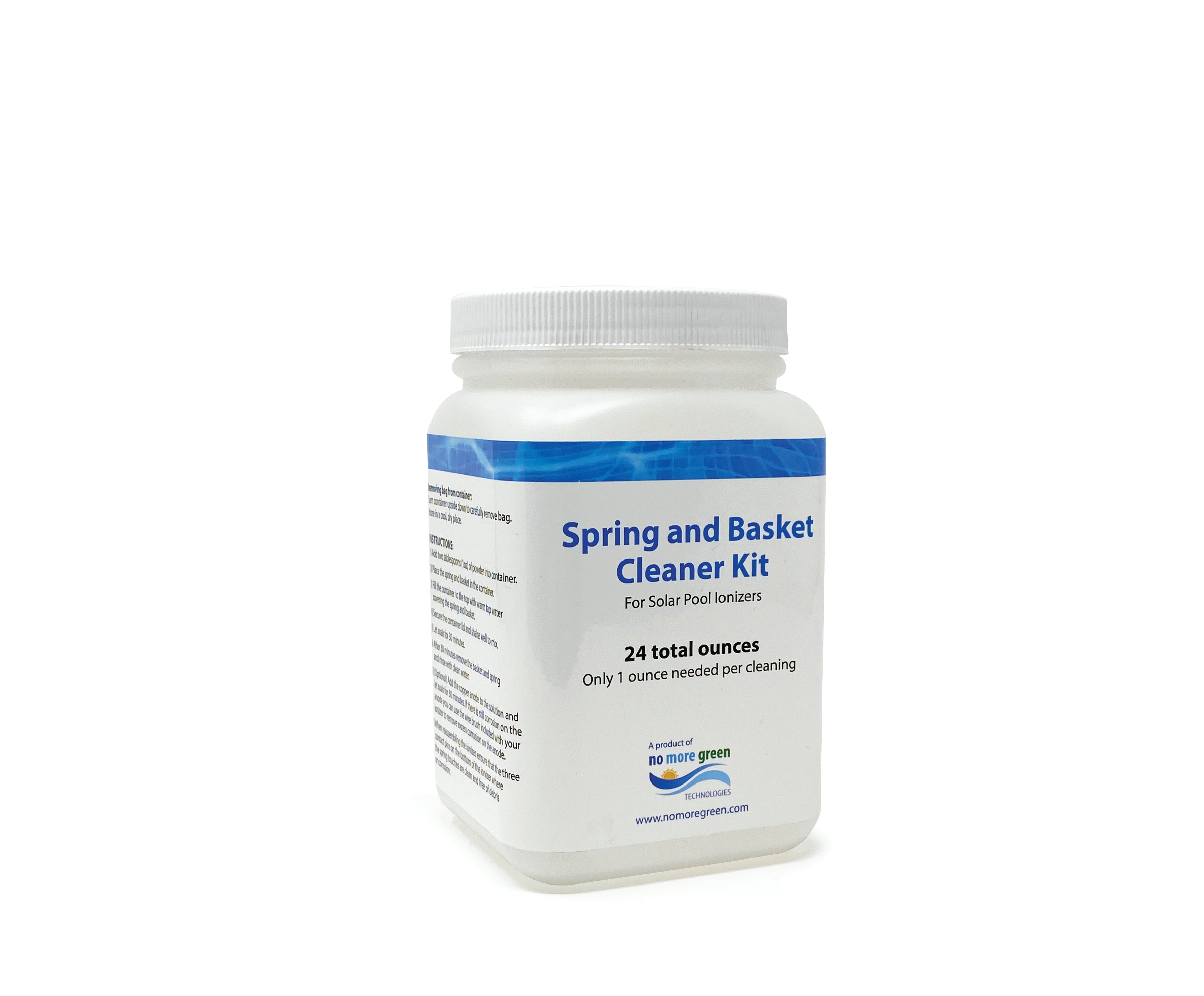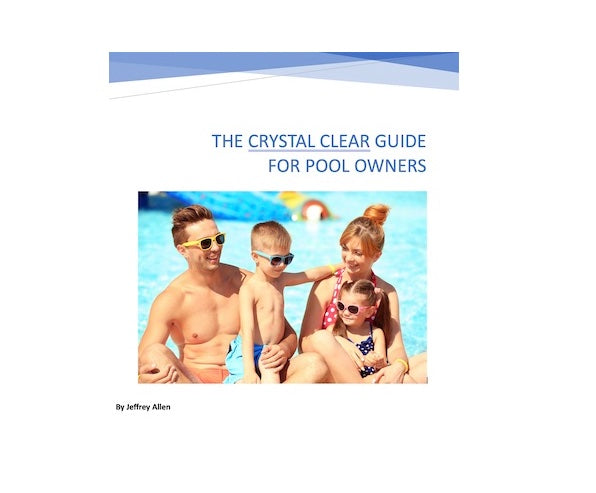HAVING REMOTE CONTROL ISSUES?
Many pool fixtures are metal which interferes with the remote signal. However in almost every case your remote will still work if you hold the remote control next to the pool light’s existing ON/OFF switch. This allows the RF signal from the remote to travel to the light through the electric wiring (even with metal light fixture). This usually works as long as you do not have an illuminated switch. It’s possible that there may be a separate electric junction box between the switch and the light. If this is the case, you can try holding the remote next to the junction box as well. Make sure the battery is properly inserted into the remote. The function light will illuminate red when pressed.
Click here to watch a video demonstration.
YOUR POOL LIGHT CAN ALSO BE USED WITHOUT THE REMOTE CONTROL. All of our remote control lights are designed to also be controlled using the pool light’s existing ON/OFF switch. By turning the switch ON and then OFF again (within 5 seconds) repeatedly, the light will cycle through all of the static colors and light show modes. The first time using the light, you may have to repeat the ON and OFF again sequence several times until it starts to change modes. Once the switch control function has been activated, it will follow the same order as on the remote control. Once you have found the static color or light show mode that you want, simply leave the light ON. After 5-10 seconds with the switch in the ON position, that color/mode will be stored in memory for the next time you turn the light on. If you want to change colors in the future, simply repeat the process described above. NOTE: If you have an illuminated on/off switch that controls your pool lights, the switch control may not work. These types of switches send a constant electrical current to the light (even when in the off position). This prevents signals from getting to the LED. If you replace your illuminated switch with a basic on/off switch you will be able to control the light as stated above.
Click here to watch a video demonstration.